In this article, I’m going to demonstrate the use of GitHub Actions to publish open-source Android Library to Bintray when it is released.
You might have developed a cool open-source android library🛠️. You have published it to Bintray/JCenter. Right? But you’re publishing it manually using Gradle CLI gradlew bintrayUpload command. After you made changes in your library, you always run Gradle command manually. Want to see how you can automate publishing it using GitHub Actions CI? Then you are at the right place. We will see how to publish your open-source cool android library to Bintray automatically when we create a new release in GitHub repository. So, let’s start 😃.
Before starting, you’ll need to do some tasks with Bintray profile. If you’ve already done, you can skip this part and directly go to the next part⚡.
💻 Setup Bintray🛠️:
Visit https://bintray.com and set up your account there.
Goto Home → Repository and create maven repository and keep its name of your choice. I’ve named it ‘maven’. (Remember, it’ll be useful in upcoming steps.)
After this, it’ll look like below. Click Edit
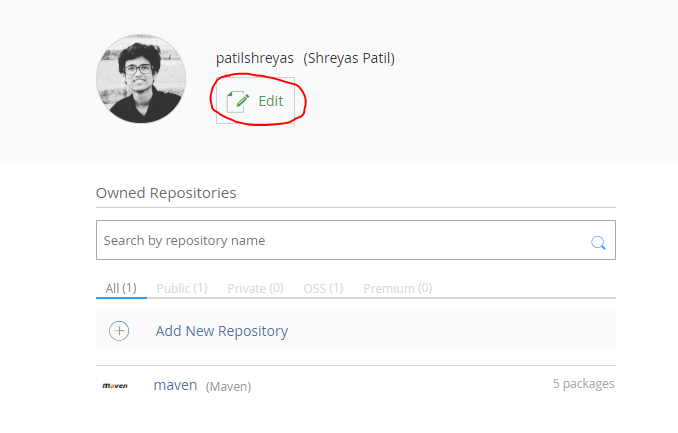
- Select API Key from the left menu and Copy or Keep this API Key for future reference.
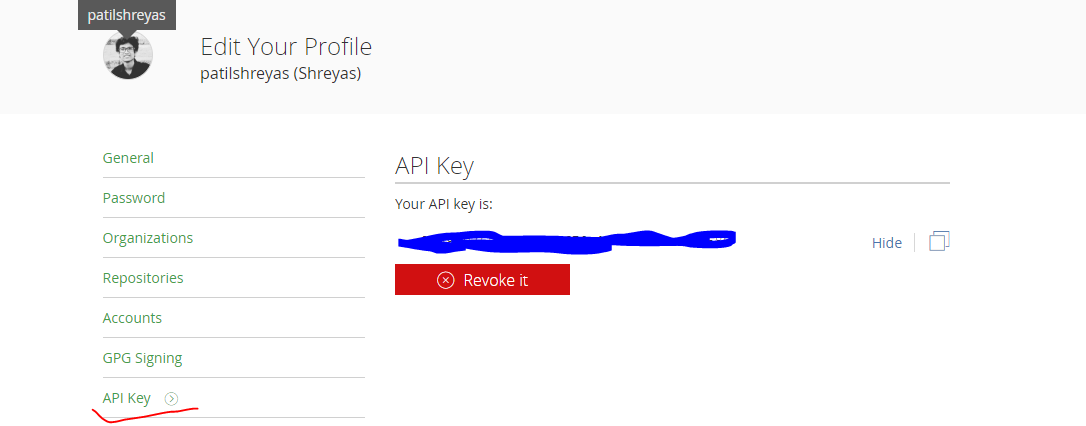
Thus, you’re done with Bintray set up. Now let’s see the **Android **part.
💻Android Library Set up
In build.gradle of your project module. Ensure that you’ve below plugins added.
| dependencies { | |
| classpath 'com.android.tools.build:gradle:3.6.2' | |
| classpath "org.jetbrains.kotlin:kotlin-gradle-plugin:$kotlin_version" | |
| // Required plugins added to classpath to facilitate pushing to Jcenter/Bintray | |
| classpath 'com.jfrog.bintray.gradle:gradle-bintray-plugin:1.8.4' | |
| classpath 'com.github.dcendents:android-maven-gradle-plugin:2.1' | |
| } |
Add these plugins in the build.gradle file of the library module.
apply plugin: 'com.android.application'
apply plugin: 'kotlin-android'
apply plugin: 'com.github.dcendents.android-maven'
apply plugin: com.jfrog.bintray'
Now, we’ve to set up library configuration🛠 for the Bintray in this file. Just append build.gradle file of library module with the code as below.
| ext { | |
| // This should be same as you've created in bintray | |
| bintrayRepo = 'maven' | |
| // Name which will be visible on bintray | |
| bintrayName = 'CoolLibrary' | |
| // Library Details | |
| publishedGroupId = 'dev.shreyaspatil' | |
| libraryName = 'CoolLibrary' | |
| artifact = 'CoolLibrary' | |
| libraryDescription = 'Cool Library' | |
| libraryVersion = version | |
| // Repository Link (For e.g. GitHub repo) | |
| siteUrl = 'https://github.com/patilshreyas/AndroidLibDemo' | |
| gitUrl = 'https://github.com/patilshreyas/AndroidLibDemo.git' | |
| githubRepository= 'patilshreyas/AndroidLibDemo' | |
| // Developer Details | |
| developerId = 'patilshreyas' | |
| developerName = 'Shreyas Patil' | |
| developerEmail = '[email protected]' | |
| // License Details | |
| licenseName = 'The Apache Software License, Version 2.0' | |
| licenseUrl = 'http://www.apache.org/licenses/LICENSE-2.0.txt' | |
| allLicenses = ["Apache-2.0"] | |
| } | |
| // This is mandatory | |
| group = publishedGroupId | |
| install { | |
| repositories.mavenInstaller { | |
| // This generates POM.xml with proper parameters | |
| pom { | |
| project { | |
| packaging 'aar' | |
| groupId publishedGroupId | |
| artifactId = artifact | |
| name libraryName | |
| description = libraryDescription | |
| url siteUrl | |
| licenses { | |
| license { | |
| name licenseName | |
| url licenseUrl | |
| } | |
| } | |
| developers { | |
| developer { | |
| id developerId | |
| name developerName | |
| email developerEmail | |
| } | |
| } | |
| scm { | |
| connection gitUrl | |
| developerConnection gitUrl | |
| url siteUrl | |
| } | |
| } | |
| } | |
| } | |
| } | |
| // Avoid Kotlin docs error | |
| tasks.withType(Javadoc) { | |
| enabled = false | |
| } | |
| // Remove javadoc related tasks | |
| task javadoc(type: Javadoc) { | |
| source = android.sourceSets.main.java.srcDirs | |
| classpath += project.files(android.getBootClasspath().join(File.pathSeparator)) | |
| } | |
| task sourcesJar(type: Jar) { | |
| from android.sourceSets.main.java.srcDirs | |
| classifier = 'sources' | |
| } | |
| task javadocJar(type: Jar, dependsOn: javadoc) { | |
| classifier = 'javadoc' | |
| from javadoc.destinationDir | |
| } | |
| artifacts { | |
| archives javadocJar | |
| archives sourcesJar | |
| } | |
| // https://github.com/bintray/gradle-bintray-plugin | |
| bintray { | |
| user = System.getenv("bintrayUser") | |
| key = System.getenv("bintrayApiKey") | |
| configurations = ['archives'] | |
| pkg { | |
| repo = bintrayRepo | |
| name = bintrayName | |
| websiteUrl = siteUrl | |
| vcsUrl = gitUrl | |
| licenses = allLicenses | |
| publish = true | |
| } | |
| } |
About these variables —
bintrayRepo — Name of the repository you’ve created in previous steps.
bintrayName — Name which will be visible on Bintray.
Change the values of other fields of your choice.
Notice that we’re reading Bintray User and Bintray API Key from the system environment variable using System.getenv() method. You’ll understand it’s significance in upcoming steps(GitHub Actions Workflow Setup).
Now, you’ve done this part and now push your code to the GitHub repo for next step.
💻Setting up on GitHub
- Go to Settings → Click Add new Secret
You’ve to add two secret values for this repo. i.e. ‘*BINTRAY_USER’ *and ‘BINTRAY_API_KEY’.
BINTRAY_USER — Your Bintray Username
BINTRAY_API_KEY — Your Bintray API Key (Which you’ve copied in the previous step).
After adding these secrets, it should look as below👇.
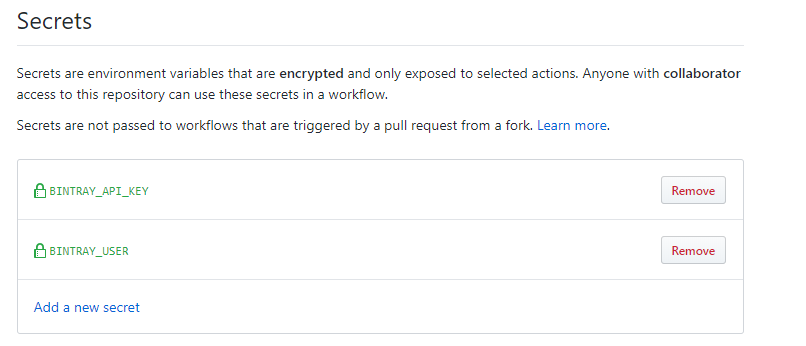 GitHub Repository Secrets
GitHub Repository Secrets
💻Setting up GitHub Actions Workflow
Now just create a workflow file named publish.yml which will be responsible to publish your library automatically on every release.
Just create a .githubdirectory at the root of GitHub repository. Under it, create workflows directory and put below file in this. So path would be .github/workflows/publish.yml .
Or simply, you can directly create the workflow by clicking the Actions tab and then create Workflow from available templates.
| name: Publish Bintray | |
| on: | |
| release: | |
| types: [published] | |
| jobs: | |
| publish: | |
| runs-on: ubuntu-latest | |
| steps: | |
| - uses: actions/checkout@v1 | |
| - name: Set up JDK 1.8 | |
| uses: actions/setup-java@v1 | |
| with: | |
| java-version: 1.8 | |
| - name: Grant Permission to Execute | |
| run: chmod +x gradlew | |
| - name: Publish Library | |
| env: | |
| bintrayUser: ${{ secrets.BINTRAY_USER }} | |
| bintrayApiKey: ${{ secrets.BINTRAY_API_KEY }} | |
| run: ./gradlew bintrayUpload |
Notice that we’ve exposed system environment variable bintrayUser and bintrayApiKey which values we’re getting from GitHub secrets. Remember that we’re reading these values in *build.gradle *using System.getenv() method.
Finally, it’s running a command ./gradlew bintrayUpload which will publish your library to the Bintray!
Thus, you’ve done setup.
Test it!
Now let’s test if it is working or not.
Go to Releases of your repository and click Create new Release and create release as below and click Publish Release👇
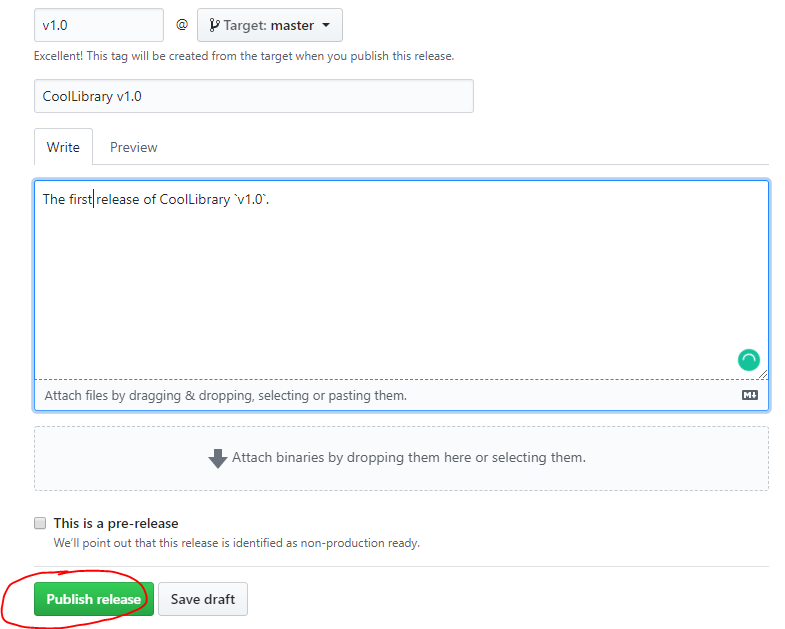
After you click Publish release, that workflow we created earlier will be triggered and it will start its execution.
Now just navigate to Actions tab of your GitHub repo and notice that your Action is running. Finally, after execution is done, you’ll see the result as below! 👇
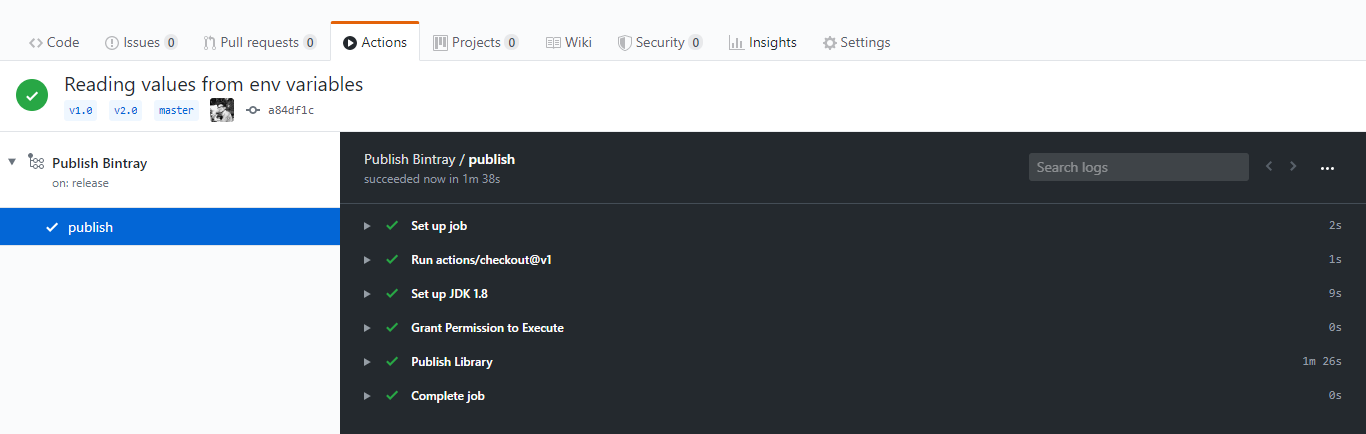
Yeah😍!!! Your cool open-source Android library is just successfully published in Bintray JFrog repository. Let’s verify it.😃
Go to your Bintray account and open Maven repository you created earlier and see your library is listed there. Now, officially your library is published and it can be imported in Android projects. 👇
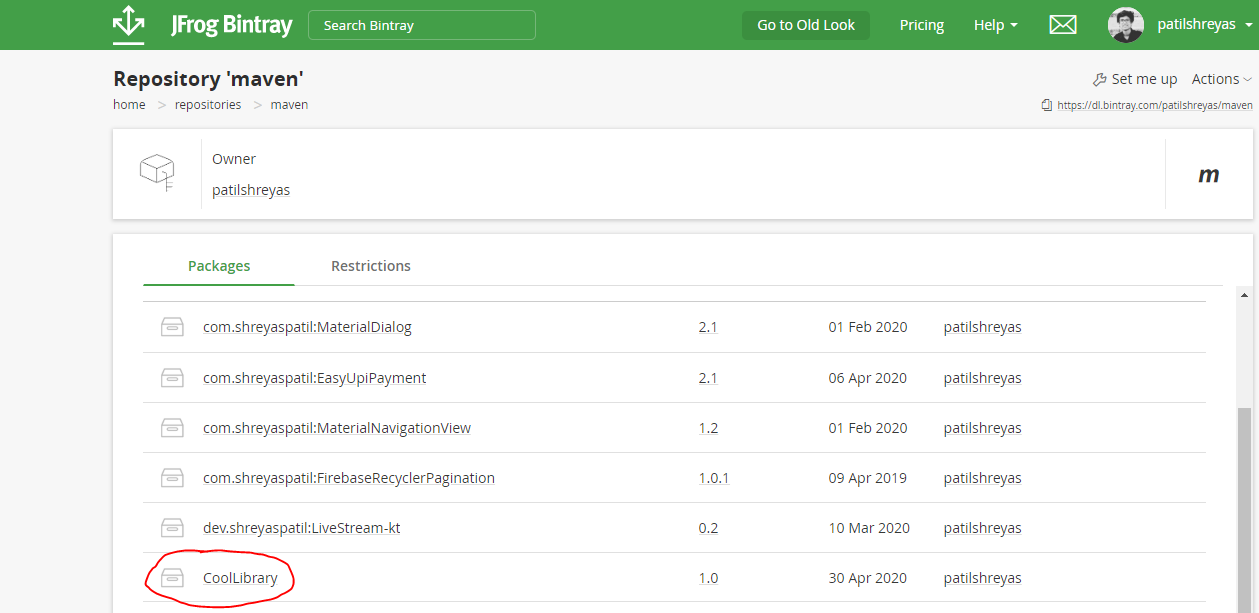 Bintray Repositories
Bintray Repositories
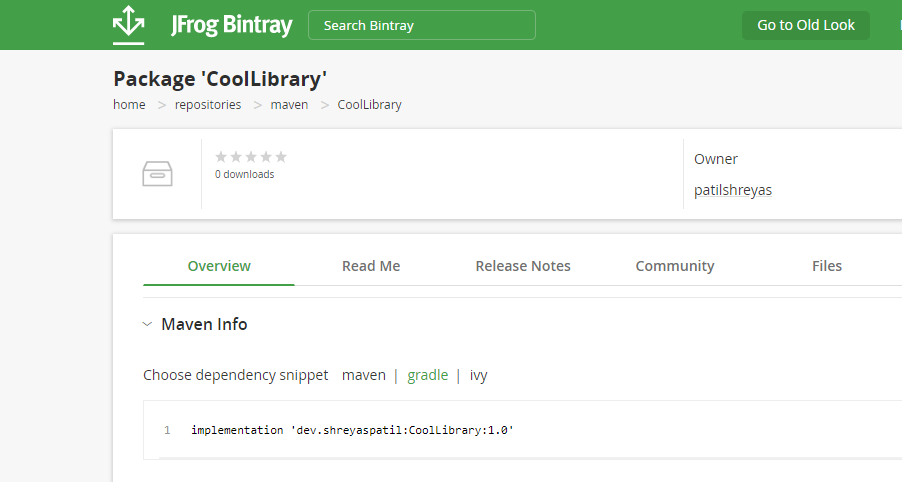 Your package details on Bintray
Your package details on Bintray
This is how we automated publishing your cool open-source android library to Bintray using GitHub Actions.
In the future, you will not need to manage it manually😎. You just make changes in the library and create Release on GitHub and a new version of the library will be automatically published to the Bintray and it’ll be live in a few seconds🚀.
Yeah 😍! Hope you liked that. If you find it helpful please share this article. Maybe it’ll help someone needy!
Thank you 😄!
Sharing is Caring!
Resource —
Here is a repository that contains the code used in this article. PatilShreyas/AndroidLibDemo Contribute to PatilShreyas/AndroidLibDemo development by creating an account on GitHub.github.com
If you want to contact me, feel free to reach me… Shreyas Patil - Android Developer, Web Developer I’m 20-year-old Information Technology Engineering student with several applications released onto Google Play Store…shreyaspatil
