These days, almost many apps use the device location📍. There might be some use case in your app which is strongly dependent on the user’s location. For example, if you have developed a social app 💬 which shows posts of users and imagine you’ve feature which shows trending posts in *user’s nearby area. For such use case, you’ll get user’s device location and after some processing, you’ll be able to manage this feature for your cool app.
But wait… 🤔
What if your app user’s enabled Mock location? 😮
If your cool app users have enabled mock locations then your feature will not work as expected. If the user is currently at Mumbai, India and he enabled mock location and showing his location at Beijing, China 😩 then that Indian user will see useless Chinese content in the app. Your cool app’s cool feature won’t work as expected 😢
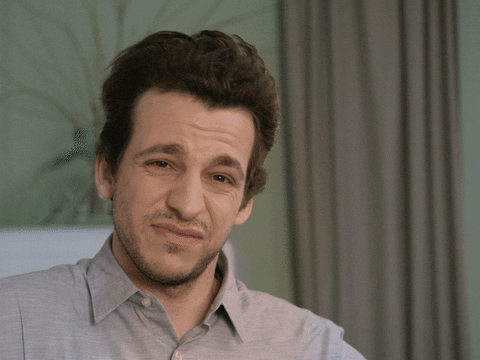
Then is there any solution? 🤷♀️
Yes😃, for such use case you won’t need user’s perfect location. Just area/city level location is enough for such use case. You can get user’s cell tower location by extracting the SIM card📡 details from the user’s device.
The famous app TikTok app extracts SIM Card📶 details and fetches the user’s location for the perfect updates and avoiding spoofing of location.
How did we come up with this Idea? 💡
We at ScaleReal were developing a product which was heavily dependent on the user’s location and we thought “What if GPS location isn’t available due to conditions like device failure or bad weather or if user provides fake location” 🤔. We thoroughly studied these scenarios with all aspects 🧐 and came with the solution of using SIM card details to extract at least the cell tower location of the user. This solution helped us to pinpoint the user’s location using cell tower triangulation and the results were even better when we wrote a custom algorithm on top of these two. In turn a better product! 😄
In this article, we’ll learn to access the device’s cell tower location by extracting SIM Card details from the device. So let’s start implementation.
Note: GPS is not involved in this process. So doesn’t matter if it’s enabled or disabled!
Let’s Start 🚀
First of all, we’ll need to get API for accessing Geolocation information. I’ve seen two APIs for such use case🤔.
Google’s Geolocation API — This API is good to go with but requires a billing account to be enabled for your project🤑.
Unwiredlabs OpenCellID — This API is amazing and easy to use and the world’s largest open database of cell towers😍. (We’re using this API for geolocation)
Just go to above link and Sign Up your account and you’ll get API key. See API documentation here for more details about accessing API.
How API Works?🤔
From your app, you just have to send this data payload to API:
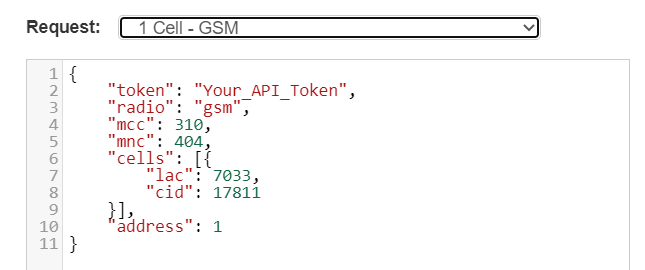 API Spec for Geolocation(Unwiredlabs)
API Spec for Geolocation(Unwiredlabs)
Let’s understand these parameters:
radio — Network type. For e.g. GSM, LTE, etc
mcc — Mobile Country Code used to identify the country which a mobile subscriber belongs to.
mnc — Used to uniquely identify a mobile subscribers network the MCC is combined with a Mobile Network Code.
lac — Location Area Code
cid — Cell ID
When you request API with above details, you’ll get a response from API as below👇.
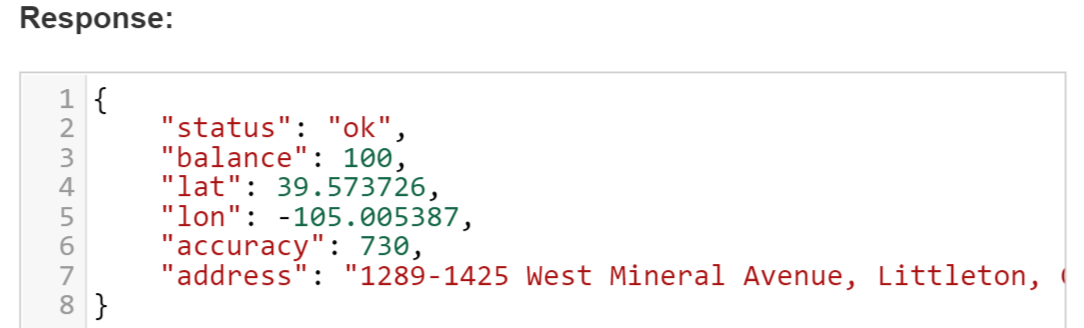 API Spec for Geolocation(Unwiredlabs)
API Spec for Geolocation(Unwiredlabs)
That’s the main thing!
I hope now you have API key with you so let’s proceed to implementation🚀.
Getting Started 💻
Open Android Studio
Create a new project or you can simply clone or import this project.
Make Request model
Request model will be used to request API with data payload. This will include network details of the device. Here’s you can see how our request model will look like 👇
| data class CellInfo( | |
| val token: String = BuildConfig.OPENCELLID_API_KEY, | |
| var radio: String? = null, | |
| var mcc: Int? = null, | |
| var mnc: Int? = null, | |
| var cells: List<Cell> = emptyList(), | |
| val address: Int = 1 | |
| ) | |
| data class Cell( | |
| val lac: Int, | |
| val cid: Int, | |
| val psc: Int? = null | |
| ) | |
| object RadioType { | |
| const val GSM = "gsm" | |
| const val CDMA = "cdma" | |
| const val UMTS = "umts" | |
| const val LTE = "lte" | |
| } |
Make Response model
We’ll get a response from API and for that, we’ll have to make response model as below.
| data class CellLocation( | |
| val status: String, | |
| val message: String?, | |
| val accuracy: Int? = null, | |
| val address: String? = null, | |
| @Json(name = "lat") | |
| val latitude: Double? = null, | |
| @Json(name = "lon") | |
| val longitude: Double? = null | |
| ) { | |
| fun isSuccess() = status == "ok" | |
| } |
So now we have to make a service which will communicate with API which will look like as below 👇
| interface UnwiredLabsService { | |
| @POST("v2/process.php") | |
| suspend fun getLocationByCellInfo(@Body cellInfo: CellInfo): Response<CellLocation> | |
| companion object { | |
| const val BASE_URL = "https://ap1.unwiredlabs.com/" | |
| } | |
| } |
We have used Retrofit in this app. I’ll not show the whole implementation of it here. For that, you can refer app source code for implementation details. You can that here we’ve implemented ViewModel and Activity which is now able to communicate with API.
Remember one thing! 🤨
For accessing the device’s network information you’ll need to include below permission in your app’s Manifest.
<uses-permission android:name="android.permission.ACCESS_FINE_LOCATION" />
Getting network Details 📶
Here the main thing is how to get Network details from the device. Here we have created a method getCurrentCellInfo() as below 👇 which will help us to extract proper network details.
| fun getCurrentCellInfo(context: Context): List<CellInfo> { | |
| val telephonyManager = context.getSystemService(Context.TELEPHONY_SERVICE) as TelephonyManager | |
| val allCellInfo = telephonyManager.allCellInfo | |
| return allCellInfo.mapNotNull { | |
| when (it) { | |
| is CellInfoGsm -> getCellInfo(it) | |
| is CellInfoWcdma -> getCellInfo(it) | |
| is CellInfoLte -> getCellInfo(it) | |
| else -> null | |
| } | |
| } | |
| } |
As you can see in the above code, for extracting network details, we need to check whether network type is GSM, CDMA or LTE.
We’ll need to create a method getCellInfo() for every network type. For example, the below method is created for GSM type 👇
| fun getCellInfo(info: CellInfoGsm): CellInfo { | |
| val cellInfo = CellInfo() | |
| cellInfo.radio = RadioType.GSM | |
| info.cellIdentity.let { | |
| val (mcc, mnc) = if (Build.VERSION.SDK_INT >= Build.VERSION_CODES.P) { | |
| Pair(it.mccString?.toInt() ?: 0, it.mncString?.toInt() ?: 0) | |
| } else { | |
| Pair(it.mcc, it.mnc) | |
| } | |
| cellInfo.mcc = mcc | |
| cellInfo.mnc = mnc | |
| cellInfo.cells = listOf(Cell(it.lac, it.cid, it.psc)) | |
| } | |
| return cellInfo | |
| } |
The same method can be repeated for other network types.
Okay! By this, we’ve completed the main part of the application✨. As you can see, we haven’t used GPS or location service in this app.
Now just send this information along as data payload to the API and you’ll get a response which will include location details 🔥.
Okay😃. Now let’s run this app🚀. You’ll see like this… 👇
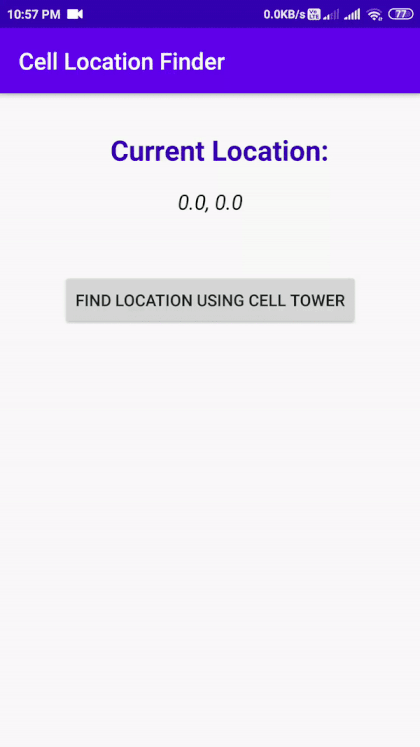 App Preview (Cell Location Finder)
App Preview (Cell Location Finder)
Yeah!😍 Our app is working as expected 🚣. That’s all.
I hope you liked this article 😃.
Resources
GitHub Repository PatilShreyas/CellLocationFind-Android Contribute to PatilShreyas/CellLocationFind-Android development by creating an account on GitHub.github.com
This article was originally published here at https://blog.shreyaspatil.dev/
